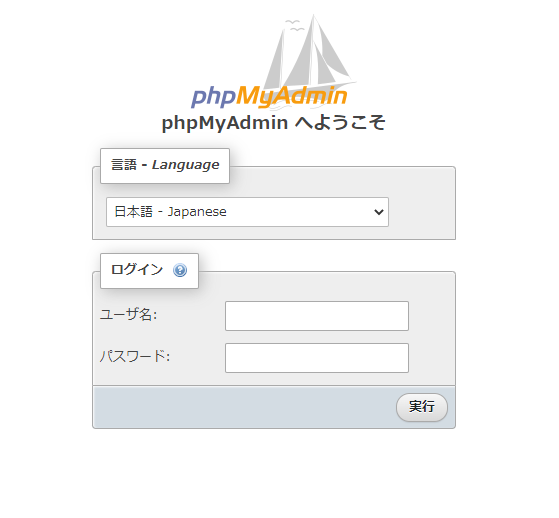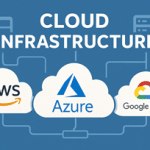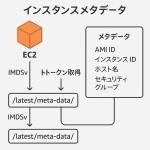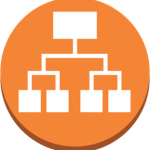データベースにMySQLを利用することが多いのですが、GCPで環境を作るときにGCEで環境を構築しました。
が、よく考えたらGCPにはApp Engineがあるなーと思って調べたらそちらのほうが適していそうなので、App Engineで作り直しました。
が、よく考えたらGCPにはApp Engineがあるなーと思って調べたらそちらのほうが適していそうなので、App Engineで作り直しました。
手順
コンソールからCloud Shellをアクティブにします
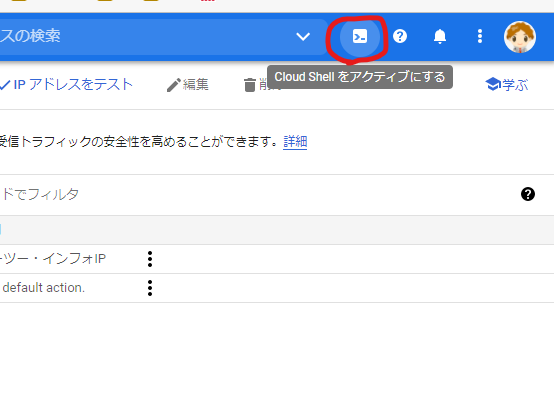
phpMyAdminのソースコードをダウンロードします。今回はPHP7.4の環境を利用するので、phpMyAdmin 5.1.1を取得しました。
ホームディレクトリで作業しましたがどこでも大丈夫です。
ホームディレクトリで作業しましたがどこでも大丈夫です。
cd /home/kanekoファイル取得
wget https://files.phpmyadmin.net/phpMyAdmin/5.1.1/phpMyAdmin-5.1.1-all-languages.zip展開
unzip https://files.phpmyadmin.net/phpMyAdmin/5.1.1/phpMyAdmin-5.1.1-all-languages.zip
App Engineの定義ファイルを作ります
mkdir phpMyAdmin cd phpMyAdmin touch app.yaml内容
service: default
runtime: php74
handlers:
- url: /(.+\.(ico|jpg|png|gif))$
static_files: \1
upload: (.+\.(ico|jpg|png|gif))$
- url: /(.+\.(htm|html|css|js))$
static_files: \1
upload: (.+\.(htm|html|css|js))$
- url: /(.+\.php)$
script: \1
login: admin
- url: /.*
script: index.php
login: admin
phpMyAdminの設定ファイルを作ります
touch config.inc.php <?php $cfg['blowfish_secret'] = '<シークレットキー>' /* YOU MUST FILL IN THIS FOR COOKIE AUTH! */ /* * Servers configuration */ $i = 0; // Change this to use the project and instance that you've created. $host = '/cloudsql/<Cloud SQLの接続文字列>'; $type = 'socket'; /* * First server */ $i++; /* Authentication type */ $cfg['Servers'][$i]['auth_type'] = 'cookie'; /* Server parameters */ $cfg['Servers'][$i]['socket'] = $host; $cfg['Servers'][$i]['connect_type'] = $type; $cfg['Servers'][$i]['compress'] = false; /* Select mysql if your server does not have mysqli */ $cfg['Servers'][$i]['extension'] = 'mysqli'; $cfg['Servers'][$i]['AllowNoPassword'] = true; /* * End of servers configuration */ /* * Directories for saving/loading files from server */ $cfg['UploadDir'] = ''; $cfg['SaveDir'] = ''; /* * Other settings */ $cfg['PmaNoRelation_DisableWarning'] = true; $cfg['ExecTimeLimit'] = 60; $cfg['CheckConfigurationPermissions'] = false;
php.iniの設定
標準で無効になっている関数を有効化します
標準で無効になっている関数を有効化します
touch php.ini <?php google_app_engine.enable_functions = "php_uname, getmypid"
デプロイ
デプロイ前に接続制限をかけます。コンソールから作業します。App Engine→ファイアウォールルール→ルールを作成
デフォルトを拒否に変更して、許可するIPを追加します。
デフォルトを拒否に変更して、許可するIPを追加します。
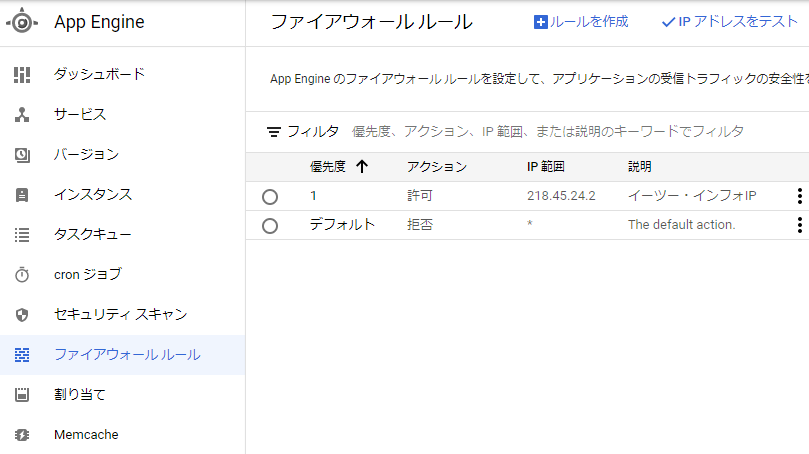
デプロイします。Cloud Shellを操作するユーザーに以下の権限が必要です。IAMから設定します。
新しいバージョンをデプロイするには、App Engine デフォルト サービス アカウントに対するサービス アカウント ユーザー(roles/iam.serviceAccountUser)ロール、プロジェクトに対する Cloud Build 編集者(roles/cloudbuild.builds.editor)ロールと Cloud Storage オブジェクト管理者(roles/storage.objectAdmin)ロールも必要です。https://cloud.google.com/appengine/docs/standard/php7/roles?hl=jaより
gcloud app deploy Please choose the region where you want your App Engine application located: [1] asia-east1 (supports standard and flexible) [2] asia-east2 (supports standard and flexible and search_api) [3] asia-northeast1 (supports standard and flexible and search_api) [4] asia-northeast2 (supports standard and flexible and search_api) [5] asia-northeast3 (supports standard and flexible and search_api) [6] asia-south1 (supports standard and flexible and search_api) [7] asia-southeast1 (supports standard and flexible) [8] asia-southeast2 (supports standard and flexible and search_api) [9] australia-southeast1 (supports standard and flexible and search_api) [10] europe-central2 (supports standard and flexible) [11] europe-west (supports standard and flexible and search_api) [12] europe-west2 (supports standard and flexible and search_api) [13] europe-west3 (supports standard and flexible and search_api) [14] europe-west6 (supports standard and flexible and search_api) [15] northamerica-northeast1 (supports standard and flexible and search_api) [16] southamerica-east1 (supports standard and flexible and search_api) [17] us-central (supports standard and flexible and search_api) [18] us-east1 (supports standard and flexible and search_api) [19] us-east4 (supports standard and flexible and search_api) [20] us-west1 (supports standard and flexible) [21] us-west2 (supports standard and flexible and search_api) [22] us-west3 (supports standard and flexible and search_api) [23] us-west4 (supports standard and flexible and search_api) [24] cancel Please enter your numeric choice: 3 (略) Do you want to continue (Y/n)? y Created .gcloudignore file. See `gcloud topic gcloudignore` for details. Uploading 1809 files to Google Cloud Storage 5% 10% 15% service: phpmyadmin 20% 25% 30% 35% 40% 45% 50% 55% 60% 65% 70% 75% 80% 86% 91% 96% 100% 100% File upload done. Updating service [default]...done. Setting traffic split for service [default]...done.
成功
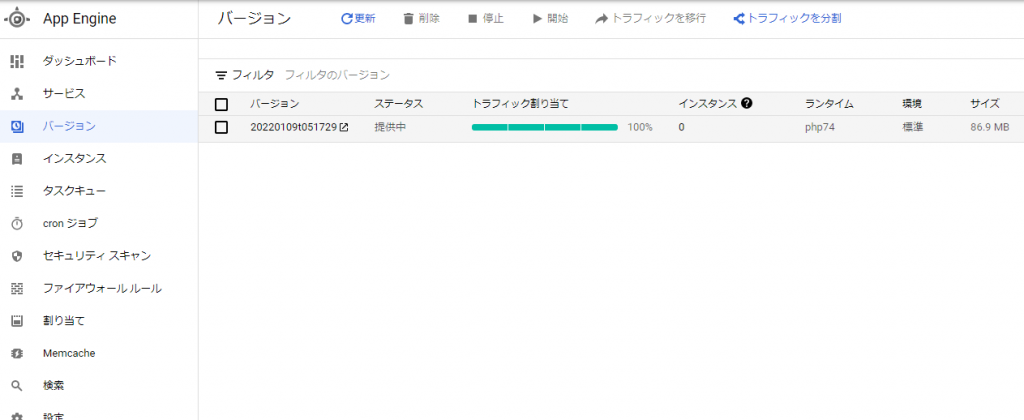
みえました