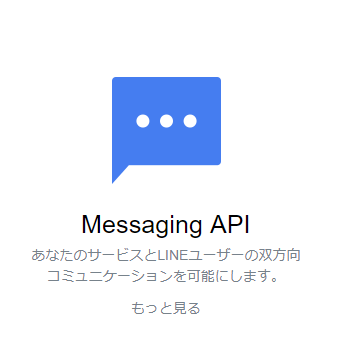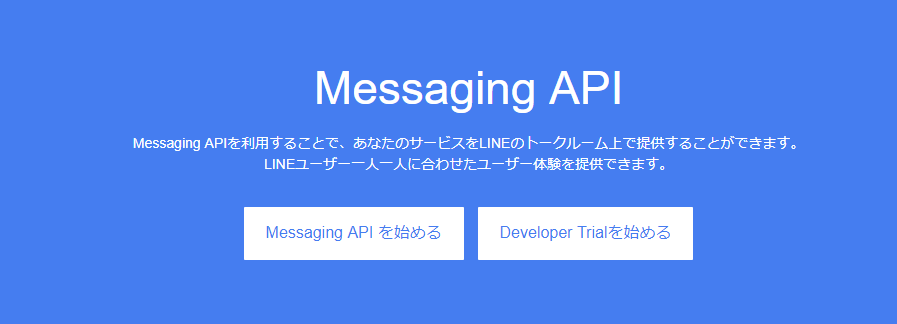
LINE Messaging APIを試してみました。
https://business.line.me/ja/services/bot
https://business.line.me/ja/services/bot
概要と注意事項
- 大きくわけて、Push APIとReply APIがある。
- Push APIとは、Botから任意のタイミングでユーザーに対してメッセージ送信を行うAPI(公式より引用)
- Reply APIとは、ユーザーからのメッセージに対して応答メッセージを送信するAPI(公式より引用)
- ※ということで、Botを作るためのAPIのようです。
- ・Messaging APIを利用中のアカウントでは、LINE@アプリ、1:1トークはご利用いただけません。※要注意
アカウントの用意
APIを利用できるように設定してみます。LINE Business Centerより、Messaging APIを始める ボタンを押します。
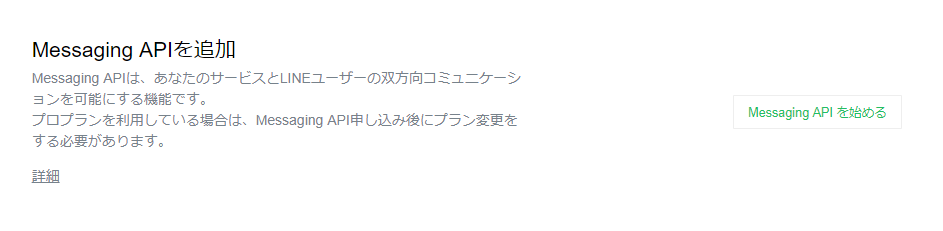
注意事項が表示されます。利用開始すると元の状態に戻すことができなくなるので注意が必要です。他の用途で利用している場合は、別アカウントを用意しましょう。

予告通り、個別のメッセージのやりとりができなくなりました。

利用を開始すると、LINE@ ManagerにMessaging API設定が表示されます。
また、Webhookやトークンの設定は、LINE Developersから実行できるようになります。
また、Webhookやトークンの設定は、LINE Developersから実行できるようになります。
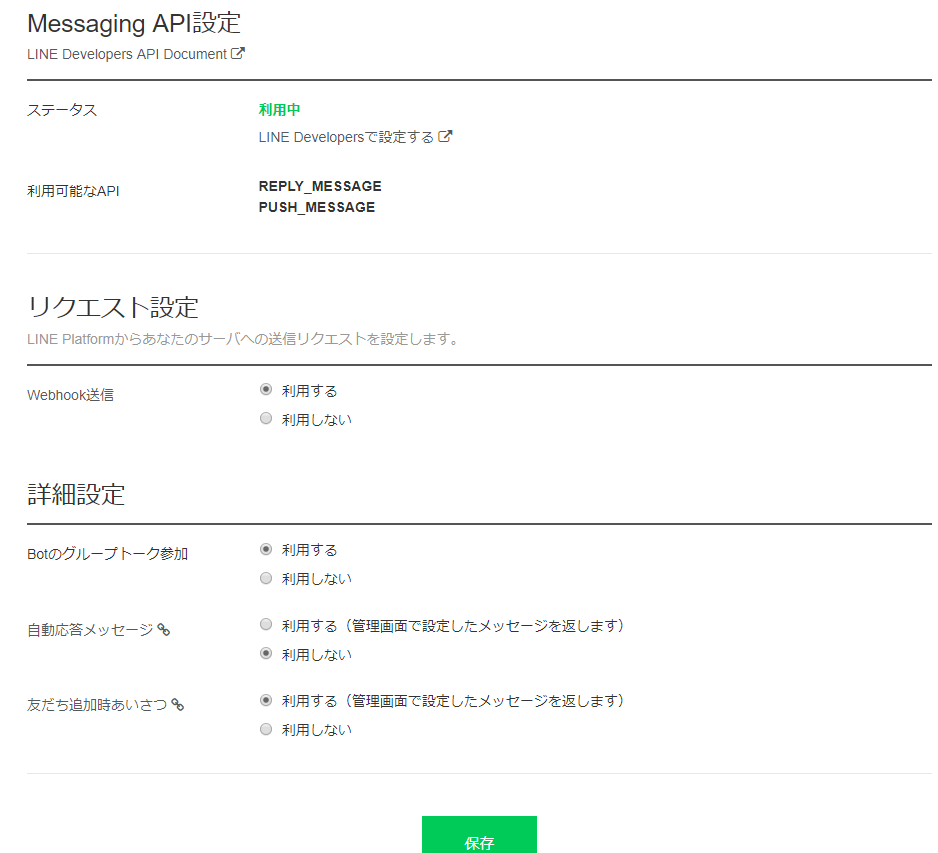
to be continued …